Meta (Facebook/Instagram) Ads
Catalogue
- Preparation list
Establishing Facebook Business Extension (FBE)- Connect to an Instagram account
- Detailed ad delivery steps
- How to adjust your advertising budget
- Frequently asked questions
- How to charge fees
Preparation List
- Set up a Facebook page: Create a Facebook page for your online store
- Facebook page hasAt least 20 likes, 5 posts(This is not a mandatory requirement, but having a certain number of likes and posts can help increase the credibility of your page, let potential customers see the products or services you provide, and further increase their sense of trust.)
- Place at least 5 items: List in your online storeAt least 5 itemsThis is a necessary condition for successful advertising. If the number of products is less than 5, we will not be able to advertise. At the same time, each product requires at least 3 photos, which will also be used as advertising material.
- Establishing Facebook Business Extension (FBE): Set up a Facebook commercial extension tool to easily integrate your online store with the commercial functions of Facebook/Instagram, support product advertising, and improve the effectiveness of advertising.
Establishing Facebook Business Extension (FBE)
Before posting Meta ads, you must first connect your Facebook account to the Meta merchant asset management team and ensure that you have full management rights.To avoid affecting the connection process due to account permission issues, be sure to log out of your Facebook account in the browser (Chrome or Safari) and Facebook app.
Steps:
- Go to the management interface of the Boutir website to connect: Go to “Settings > Tools” and click “Add Facebook Store”, follow the instructions to log in to your Facebook account and connect
- Create or select Facebook assets:The system will guide you through the screen to set up or select the following assets one by one:
- Merchant Asset Management Association (Business Manager)
- If you are using it for the first time, you can set up a new management combination according to the screen, and it is recommended to use the name of the store.
- If you already have a merchant asset management team, you can select it directly from the list.
- Facebook page (page)
- If your account does not have a personal page or does not have administrator rights, the system will display “Create a new profile”. Please enter and check the name, then click “Create”.
- If your account already has a dedicated page and administrator rights, the system will display a list of available personal pages. Please select the profile you want to use and click “Continue”.
- If your account does not have a personal page or does not have administrator rights, the system will display “Create a new profile”. Please enter and check the name, then click “Create”.
- Pixels (Pixels)
- If your account doesn't already have pixels, please click “Add Pixel” in this step and name it. We recommend using the name of the store.
- If there are existing pixels, you can select them directly.
- Product catalog (catalog)
- The Product Catalog Manager is responsible for synchronizing your Boutir products to Facebook. It is recommended to set the directory name to “Store Facebook Page — Boutir” for future identification and management.
- If you already have a catalog, you can choose to use it directly.
- Merchant Asset Management Association (Business Manager)
- Wait for the system and Facebook to verify:Go to “Promote > Advertise” and click “Create Ad > Facebook Ad” and follow the instructions to log in to your Facebook account and connect. If you encounter an error message such as “Something went wrong” during the installation process, please click the arrow icon in the upper right corner to return to the previous page and try connecting again.
-
Specific Operation Interface
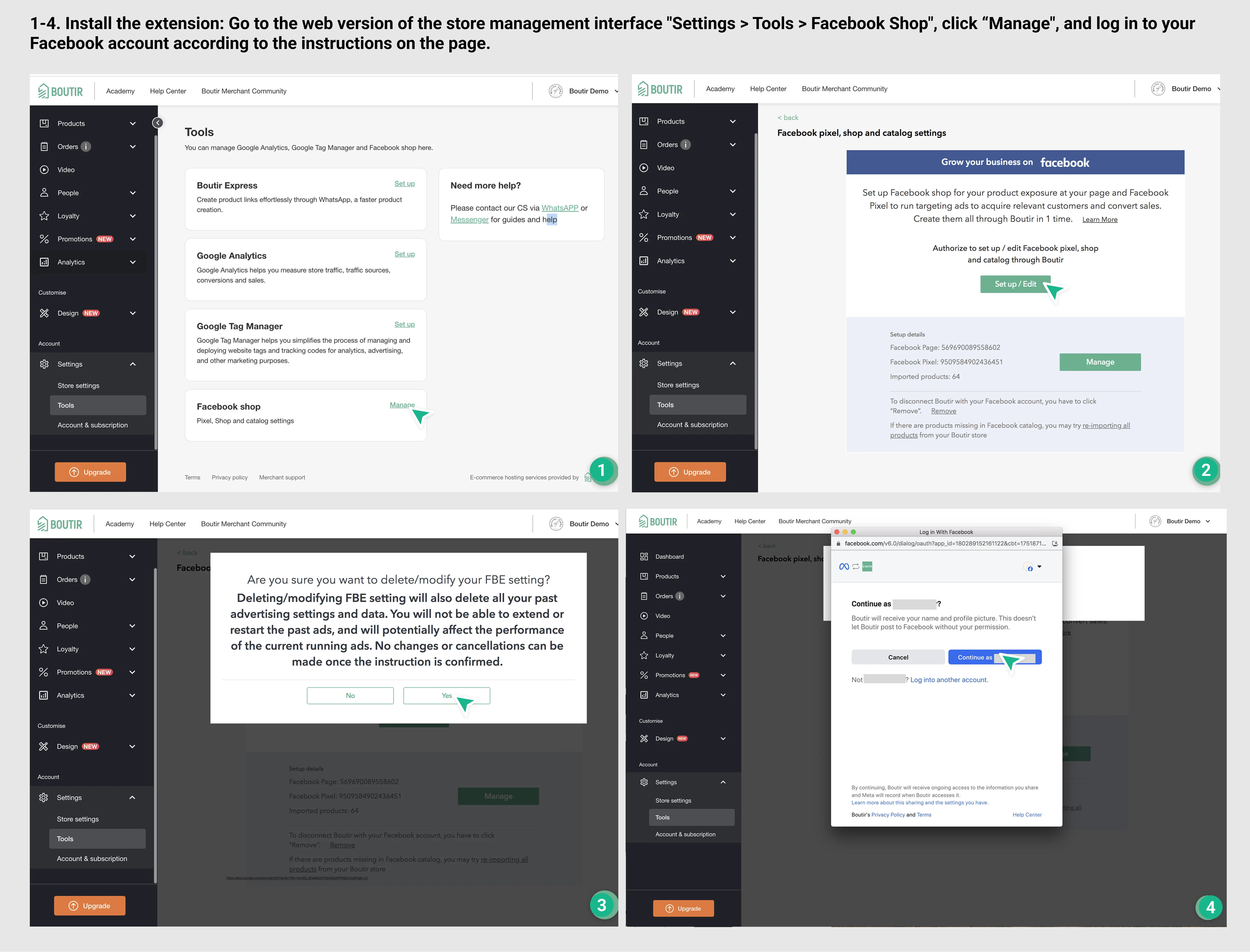
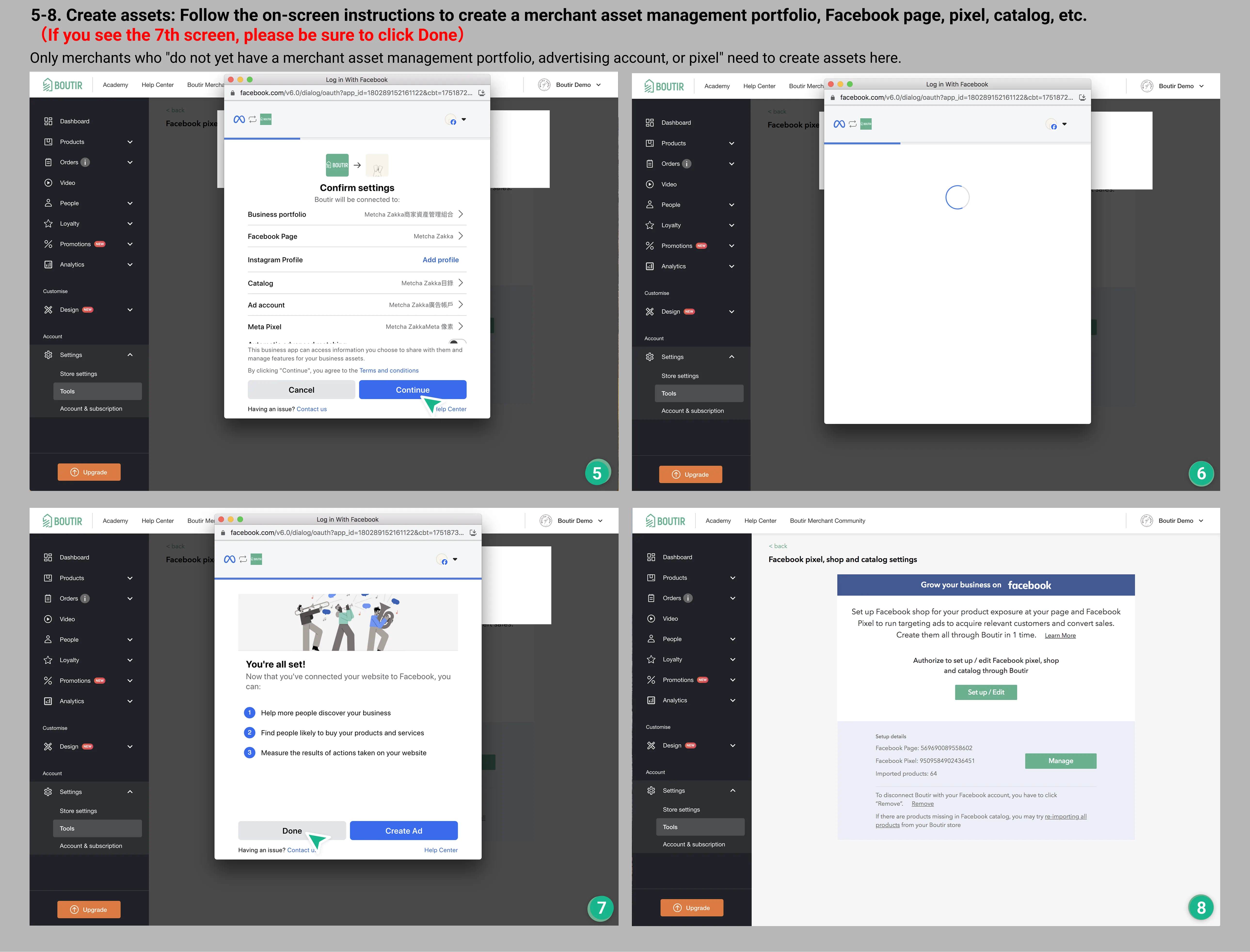
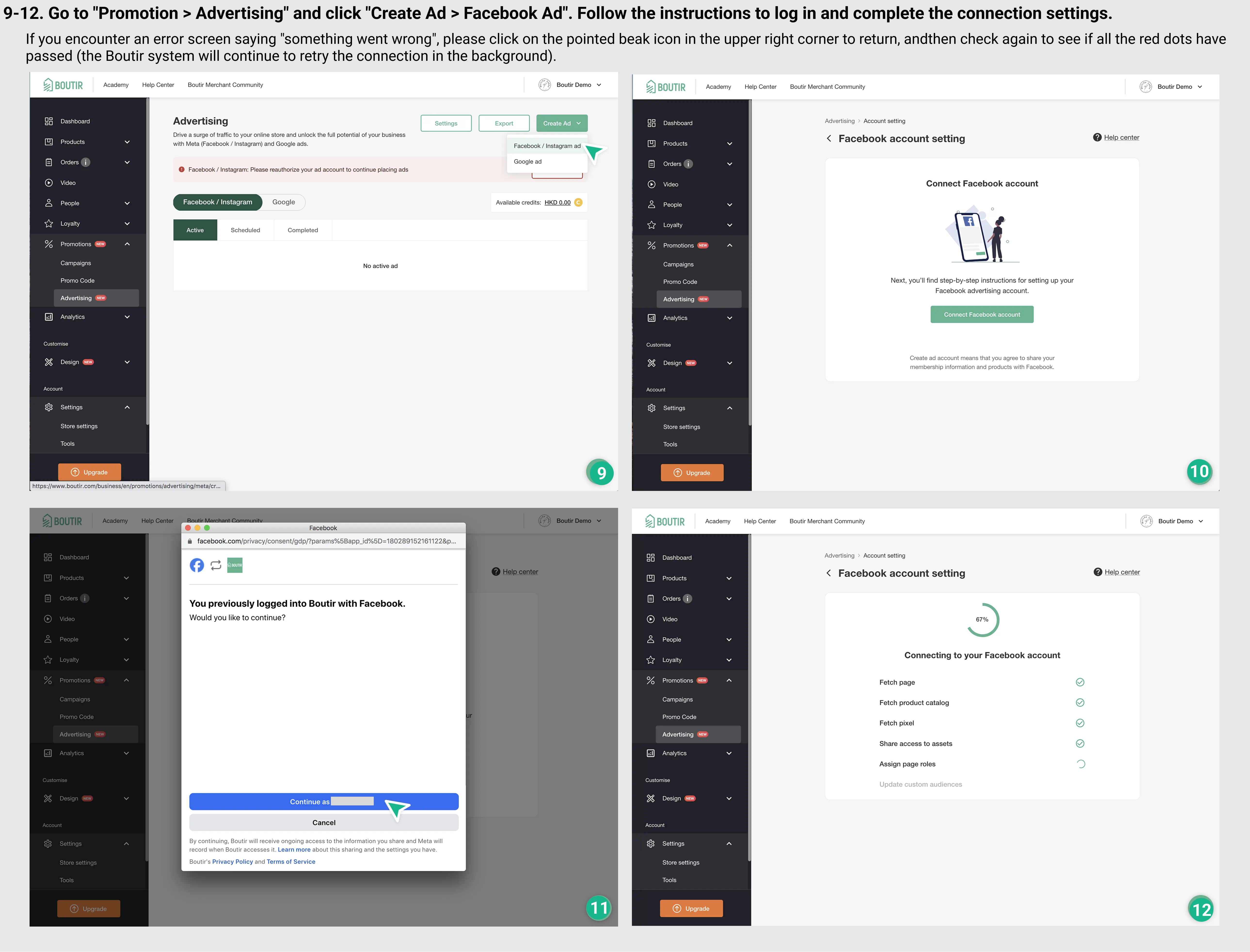
Connect to an Instagram Account
If you want to post ads on Instagram, or display ads on Facebook + Instagram at the same time, you need to first connect your Instagram account to the Meta Business Asset Management Association and ensure that you have full management rights.
Steps:
- Log in to the Meta Merchant Asset Management Association:Go to Meta Business Manager Sign in to your Meta merchant account (if you haven't created one yet,Please build first).
- Connect to your Instagram account:On the left menu, click “Business Settings” > in the navigation section on the left, find “Account” > “Instagram Account” -> click “Add” (Add) > select “Connect to Instagram Account” > log in to your Instagram account and confirm the authorization.
- Designate yourself as an administrator with full control:After the connection is successful, click “Assign Manager” to ensure that your account is assigned as “having full control”; if you don't see yourself, please click “Add Person”, enter your Meta account, and select Full Management Permissions.
- Set advertising account permissions:Click “Consolidated Assets” to ensure that your advertising account is connected to your Instagram account.
Specific Operation Interface
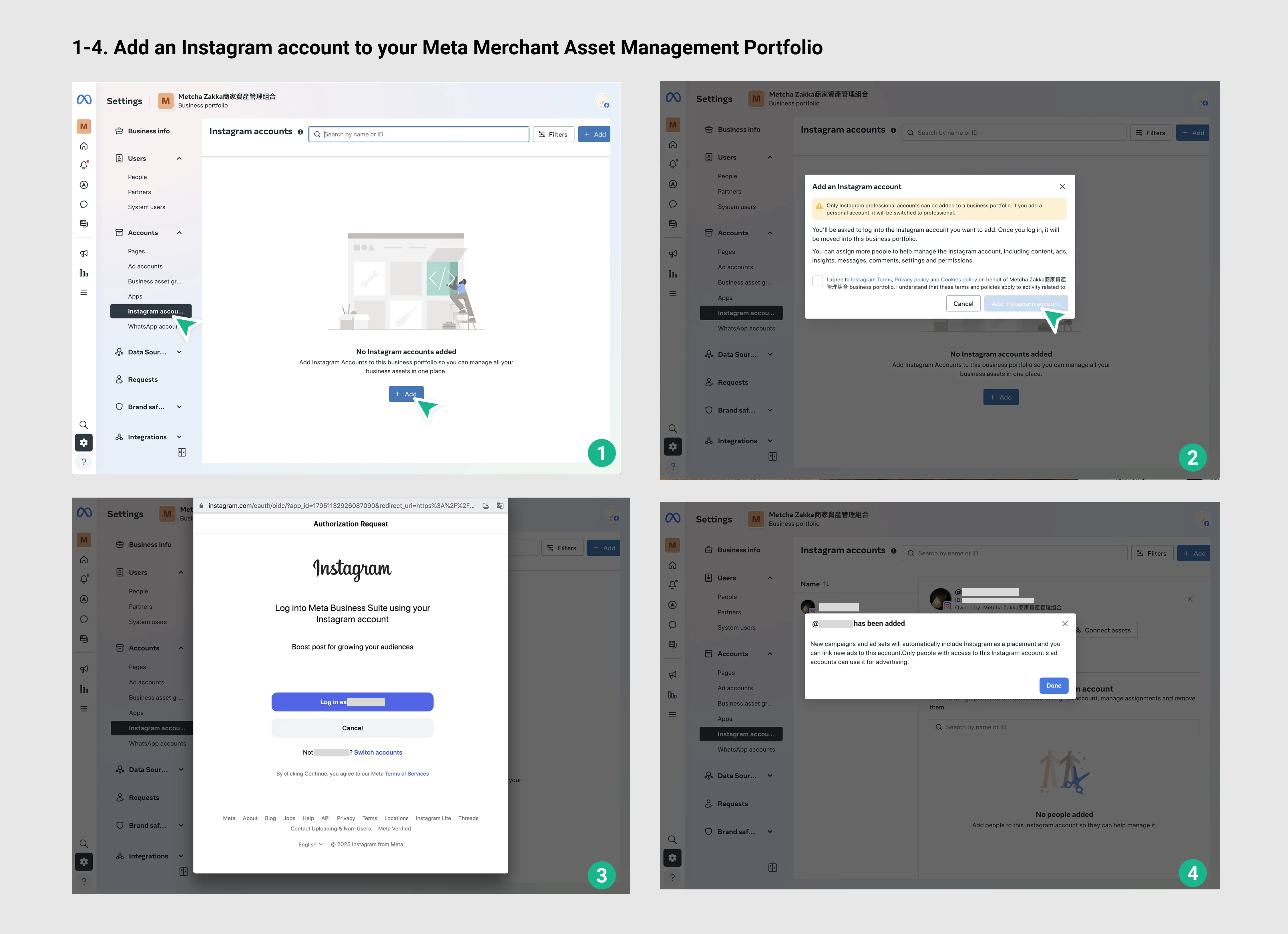
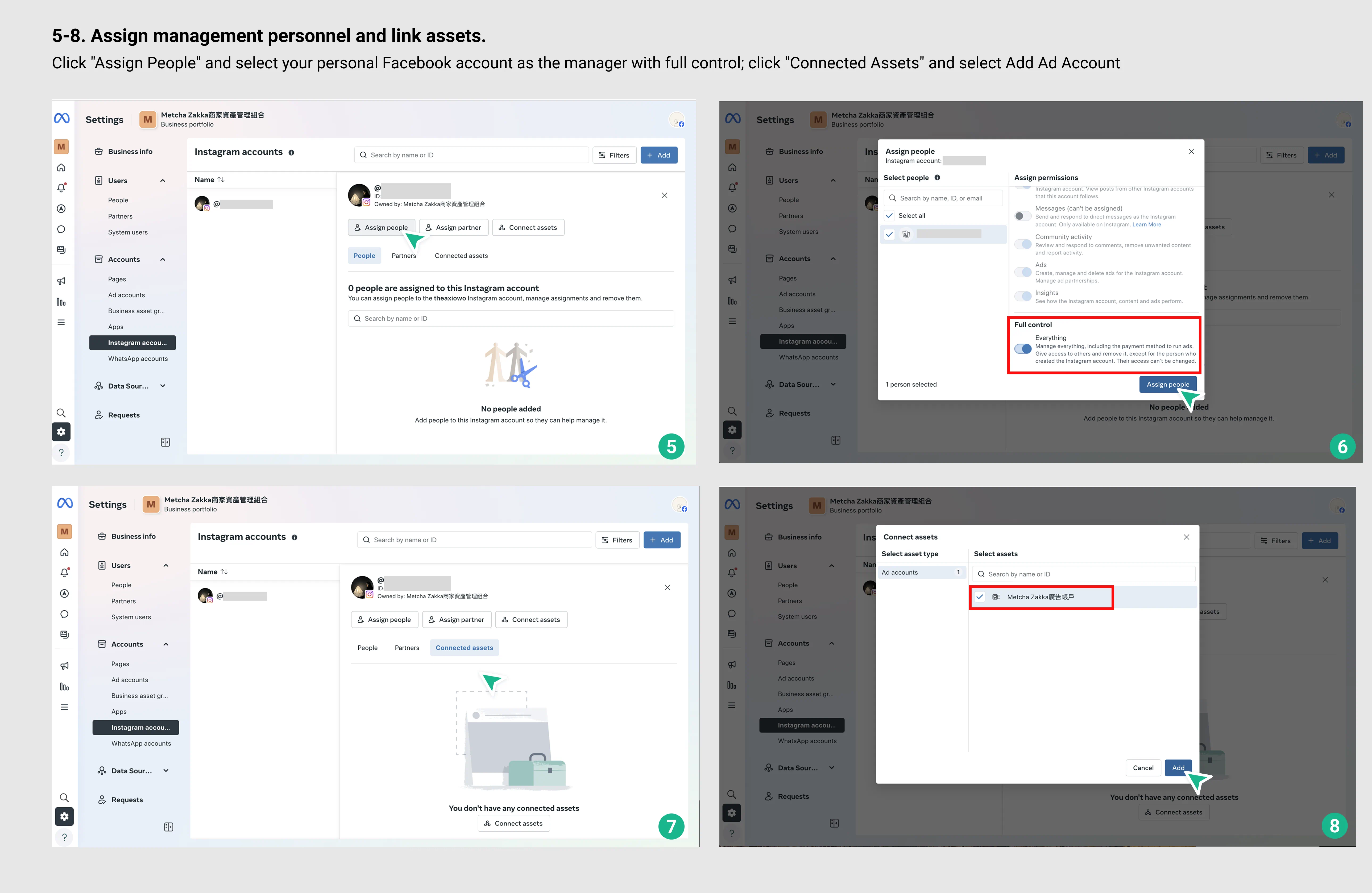
Detailed Ad Delivery Steps
- Value-added funds: Go to the “Accounts and Subscriptions” > “Funds”/“Create an Ad” page > “Available Funds” in the management interface of the Boutir website, and click “Add Value” to add more funds. The minimum redemption amount is HK$100 each time; please note that after you add value, the system will not return all funds to cash.
- Select Meta (Facebook/Instagram) ad type:Go to “Promote > Advertise” in the management interface of the Boutir website, click “Create Ad” Facebook and Instagram ads, and select “Simple Settings” or “Advanced Settings”. The two are distinguished as follows:
- Simple settings(Suitable for novice merchants)
The system will automatically launch 3 expanded audience dynamic ads (DABA) and 1 re-marketing dynamic advertisement (DPA) to easily increase exposure. - Advanced settings
- Expanded Audience Dynamic Advertising (DABA)(Reach new customers)
Actively expand the potential customer base and increase brand exposure. Use Meta's intelligent algorithm to attract users who are interested in similar products. Suitable for expanding the market or launching a new product. - Retargeting Dynamic Ads (DPA)(Increase conversion)
Target users who have visited the website or community before, and then retarget it accurately. Display relevant products for users who have not completed a purchase to increase the repurchase rate. Suitable for recovering lost customers and maximizing sales opportunities.
- Expanded Audience Dynamic Advertising (DABA)(Reach new customers)
- Simple settings(Suitable for novice merchants)
- Select products and set ad content:Select a product and enter an advertisement description to attract customers. Suggestions can be filled in in detail, including but not limited to the following elements:
- Online store features: For example, fast delivery, quality customer service, exclusive discounts, etc.
- Product selling points and advantages: such as product material, function, design features, etc.
- Reasons why customers choose your online store: for example, preferential prices, special after-sales service, brand reputation, etc.
- Select an ad delivery platform:You can choose to post ads to Facebook, Instagram, or both at the same time. To advertise on Instagram, you needFirst, connect your Instagram account to the Meta Merchant Asset Management Association.
- Set your audience and budget:Set age, region, and interests flexibly, and control advertising budgets to ensure maximum results.
- One-key delivery, monitoring results at any time:Track advertising expressions instantly, and improve return on investment (ROAS) based on data optimization strategies.
Specific Operation Interface
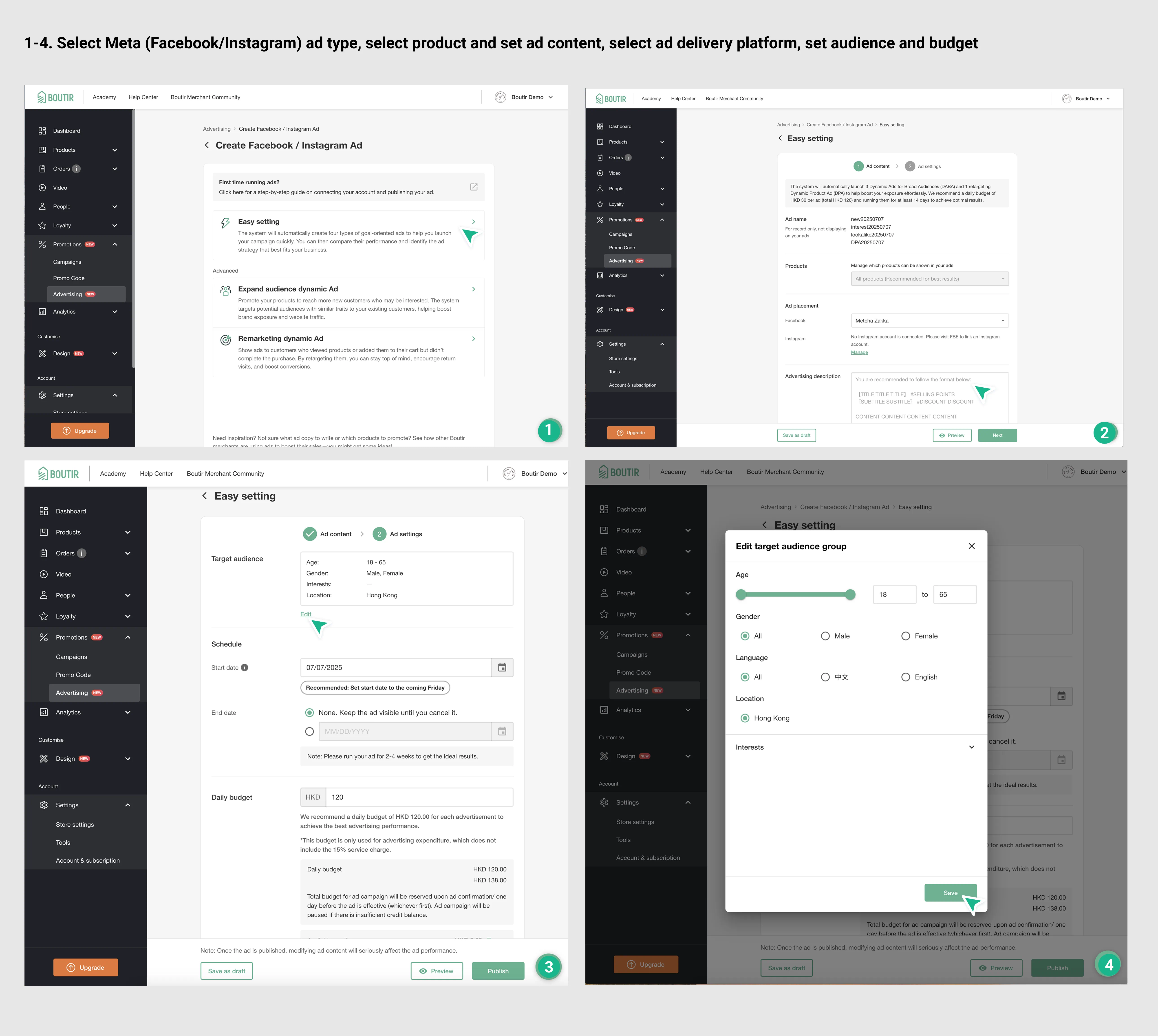
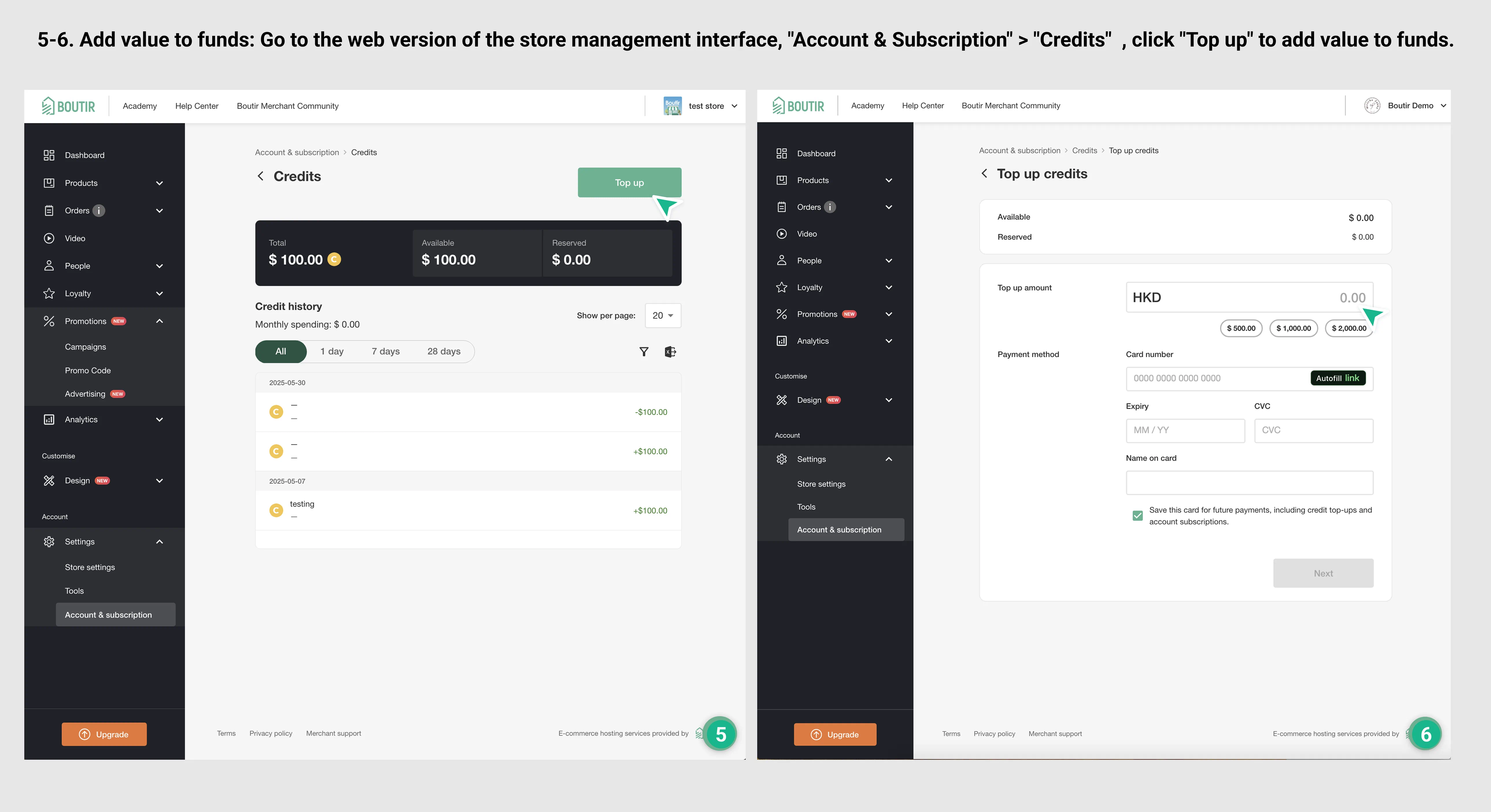
How to Adjust Your Ad Budget
You can choose to close the ad first, then adjust the budget and extend the ad launch. The system will continue to run the same ad content for you. Furthermore, we cannot guarantee whether this will affect advertising expressions. If you are worried, you can also consider using it”Duplicate ads” function, duplicate and create a new ad in order to restart the launch.
Steps:
- Let's stop posting ads first:Go to “Promote > Advertise”, click “Facebook/Instagram” or “Google”, then select the ad you want to adjust the budget for in the “Active” ad list, then click “End Post Ad”.
- Adjusted Budget and Extended Ad Launch:Go to “Promotions > Ads”, click “Facebook/Instagram” or “Google”, then in the “Completed” ad list, select the ad you want to adjust the budget for, click “Extend Ad Delivery”, then set a daily budget.
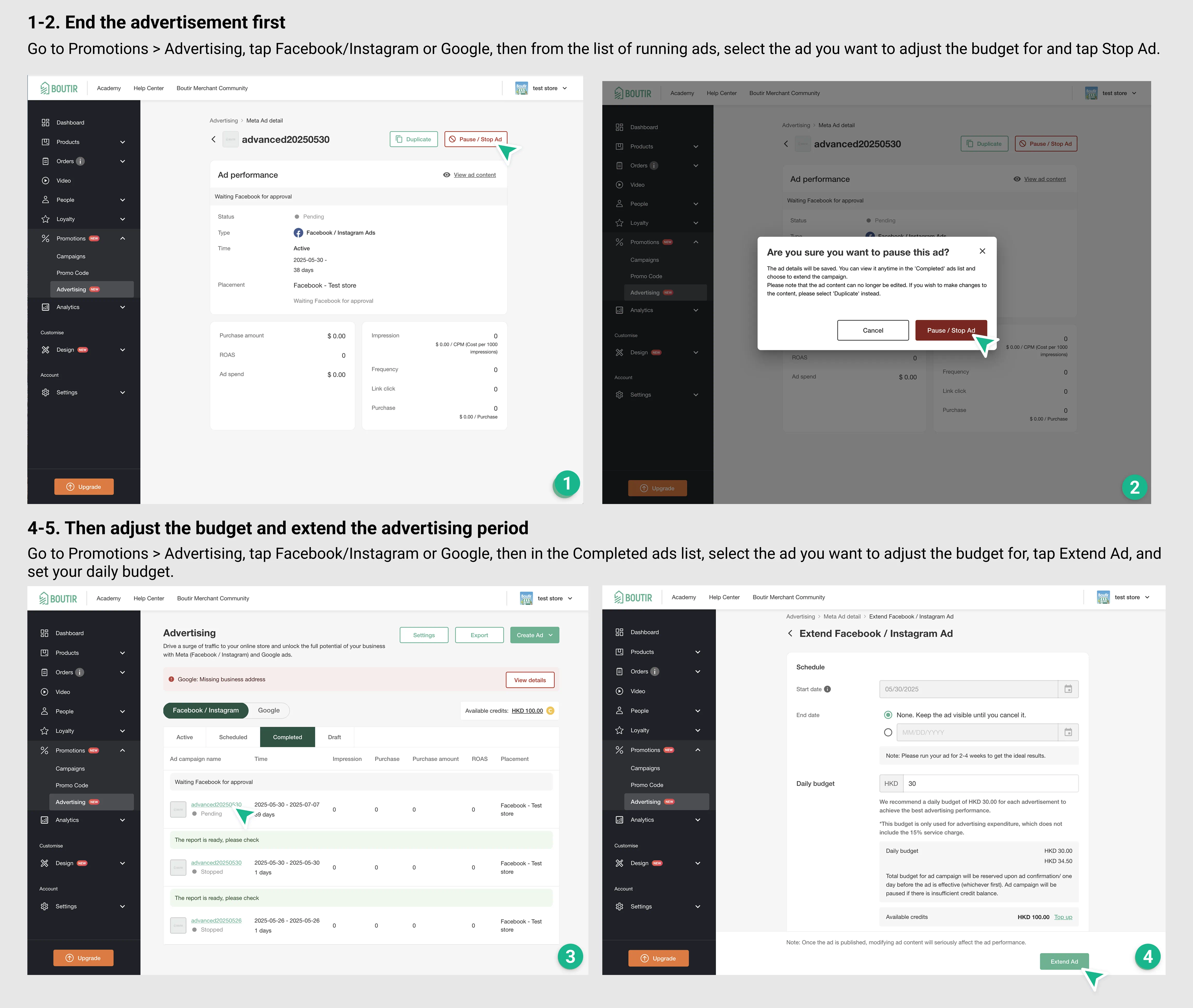
Frequently Asked Questions
- Why am I unable to successfully install FBE/An unknown error occurred?
Possible reasons include the following:- Your personal Facebook account is not an asset manager
Please make sure that you have been added as a manager of the relevant assets (page, pixel, product catalog, etc.) and have full rights for at least 7 days. - Connected account or asset errors
For example, you may have selected a fan page, corporate management platform, or pixel ID, or you may have installed FBE before but are currently using a different account to log in. - Facebook account or assets are restricted/expired
If you change your account password, or if your assets have been deactivated or restricted by Facebook, it will also cause the connection to fail. - Asset set-up time is too short
If the Pixel or Page has just been created, it is recommended to wait 1 week before connecting again. - What should I do if the problem persists?
If all of the above conditions have been confirmed and the problem still persists, I suggest youClick “Contact Us” at the bottom of the FBE screenContact Facebook's official team directly or go to Facebook Business Support to file a complaint.
- Your personal Facebook account is not an asset manager
- What is extended audience advertising? What is a remarketing advertisement
Retargeting dynamic advertising is aimed at people who have visited the online store themselves and are even interested in the merchant's products, while expanding the audience dynamic advertising helps merchants develop new sources of customers.- Expanding audience advertising: Being able to reach out to a wide range of people interested in similar products.
- Retargeting: Based on data obtained by Facebook Pixels in the online store, promote products they are interested in to users who have viewed the product in the past or added the product to the shopping cart but have not completed the purchase.
- How many products should I choose?
Facebook will promote to the advertising audience the products they are most likely interested in, as few as 3 or as many as all selected products, based on their database and computing systems. Even if the product is unpopular, Facebook may show relevant products to the right audience, increasing the chances of successful sales. Therefore, regardless of the type of advertisement placed by the merchant, we recommend selecting all products to make the advertisement achieve the best results. - How should I allocate my advertising budget?
We recommend that merchants allocate advertising budgets at 1:9 or 2:8, and that most of the budget be placed on expanded audience advertising aimed at new customers, and the rest on re-marketing ads aimed at old customers, and then adjusted according to the situation.
How to Charge Fees
- How much does it cost to run Meta (Facebook/ Instagram) ads through Boutir?
You need to use a funding system to advertise, and Boutir will charge a 15% service fee based on your advertising budget. Facebook, on the other hand, charges based on the number of clicks or impressions your ad receives.- Scenario 1 | Set publication period: Budget $120 per day, publish for 7 days
The system will reserve the total funds for the entire advertising period in one go, including daily advertising fee and 15% service fee: $120 x 7 days x 1.15 = $1,014 - Scenario 2 | Closing date not set: Daily budget of $120, start immediately
Ads will continue to be posted until you manually stop them. The methods for deposit of funds are as follows:- Reservations will be made on the first day Same day + next day Ad budget: $120 x 2 days x 1.15 = $276
- Each day thereafter, the system will reserve the funds needed for the next day $120 × 1.15 = $138
- After the advertisement is stopped, the system will clear the advertising fee and service fee for the last day and return the unused funds to your fund account the next day.
- Scenario 1 | Set publication period: Budget $120 per day, publish for 7 days
- How will Boutir System refund the remaining funds?
Facebook will deduct funds based on the actual number of ads displayed, and unused funds will be refunded 1 to 2 days after the ad ends. Therefore, when the advertisement is completed, Boutir System will deduct the used funds based on the actual advertising costs and return the remaining unused funds to your fund account.- Scenario 1: Stop advertising immediately on your own, and the system will usually refund the remaining funds within about 24 hours.
- Scenario 2: The advertisement ends according to the publication date. When the advertisement is set, the system will first reserve the funds required for the publication period in one time (advertising budget and 15% service fee), and the remaining funds will be refunded approximately 32 hours after the advertisement is completed.
- When setting up ads, what are the problems if the remaining funds are insufficient?
If the remaining funds are insufficient, merchants will not be able to confirm the advertisement, and will not be able to save the ad settings. They will need to re-create the advertisement after completing the value-added, so ask the merchant to check the balance before setting up the advertisement.
Contents
Catalogue
- Preparation list
Establishing Facebook Business Extension (FBE)- Connect to an Instagram account
- Detailed ad delivery steps
- Operation video
- How to adjust your ad budget
- Frequently asked questions
- How to charge fees
Preparation List
- Set up a Facebook page: Create a Facebook page for your online store
- Facebook page hasAt least 20 likes, 5 posts(This is not a mandatory requirement, but having a certain number of likes and posts can help increase the credibility of your page, let potential customers see the products or services you provide, and further increase their sense of trust.)
- Place at least 5 items: List in your online storeAt least 5 itemsThis is a necessary condition for successful advertising. If the number of products is less than 5, we will not be able to advertise. At the same time, each product requires at least 3 photos, which will also be used as advertising material.
- Establishing Facebook Business Extension (FBE): Set up a Facebook commercial extension tool to easily integrate your online store with the commercial functions of Facebook/Instagram, support product advertising, and improve the effectiveness of advertising.
Establishing Facebook Business Extension (FBE)
Before posting Meta ads, you must first connect your Facebook account to the Meta merchant asset management team and ensure that you have full management rights.To avoid affecting the connection process due to account permission issues, be sure to log out of your Facebook account in the browser (Chrome or Safari) and Facebook app.
Steps:
- Go to Boutir mobile app to connect: Go to “More > Tools” and click: “Facebook Pixel”, follow the instructions to log in to your Facebook account and connect
- Create or select Facebook assets:The system will guide you through the screen to set up or select the following assets one by one:
- Merchant Asset Management Association (Business Manager)
- If you are using it for the first time, you can set up a new management combination according to the screen, and it is recommended to use the name of the store.
- If you already have a merchant asset management team, you can select it directly from the list.
- Facebook page (page)
- If your account does not have a personal page or does not have administrator rights, the system will display “Create a new profile”. Please enter and check the name, then click “Create”.
- If your account already has a dedicated page and administrator rights, the system will display a list of available personal pages. Please select the profile you want to use and click “Continue”.
- If your account does not have a personal page or does not have administrator rights, the system will display “Create a new profile”. Please enter and check the name, then click “Create”.
- Pixels (Pixels)
- If your account doesn't already have pixels, please click “Add Pixel” in this step and name it. We recommend using the name of the store.
- If there are existing pixels, you can select them directly.
- Product catalog (catalog)
- The Product Catalog Manager is responsible for synchronizing your Bouir products to Facebook. It is recommended to set the directory name to “Store Facebook Page — Boutir” for future identification and management.
- If you already have a catalog, you can choose to use it directly.
- Merchant Asset Management Association (Business Manager)
- Wait for the system and Facebook to verify:Go to “Marketing > Ads” and click “Add Facebook and Instagram Ads” and follow the instructions to log in to your Facebook account and connect. If you encounter an error message such as “Something went wrong” during the installation process, please click the arrow icon in the upper right corner to return to the previous page and try connecting again.
-
Specific Operation Interface
.webp)
.webp)
.webp)
.webp)
Connect to an Instagram Account
If you want to post ads on Instagram, or display ads on Facebook + Instagram at the same time, you need to first connect your Instagram account to the Meta Business Asset Management Association and ensure that you have full management rights.
Steps:
- Log in to the Meta Merchant Asset Management Association:Go to Meta Business Manager Sign in to your Meta merchant account (if you haven't created one yet,Please build first).
- Connect to your Instagram account:On the left menu, click “Business Settings” > in the navigation section on the left, find “Account” > “Instagram Account” -> click “Add” (Add) > select “Connect to Instagram Account” > log in to your Instagram account and confirm the authorization.
- Designate yourself as an administrator with full control:After the connection is successful, click “Assign Manager” to ensure that your account is assigned as “having full control”; if you don't see yourself, please click “Add Person”, enter your Meta account, and select Full Management Permissions.
- Set advertising account permissions:Click “Consolidated Assets” to ensure that your advertising account is connected to your Instagram account.
Specific Operation Interface
.webp)
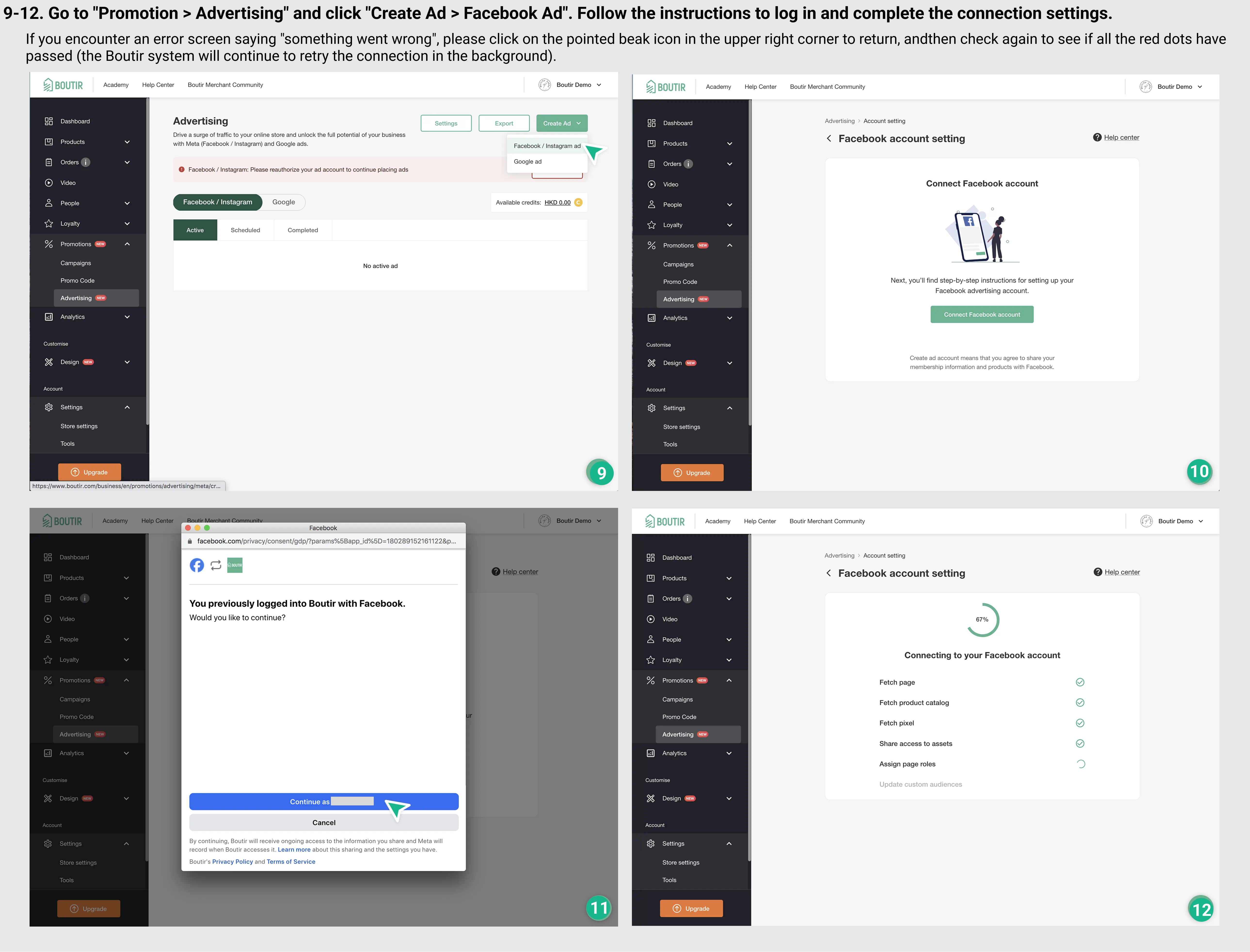
Detailed Ad Delivery Steps
- Value-added funds: Go to the “Promotion > Advertisement > Manage Funds” in Boutir app, go to the “Fund History” page, and click “Add Value” to add funds. The minimum amount of money added each time is HK$100; please note that after you add value, the system will not return all funds to cash.
- Select Meta (Facebook/Instagram) ad type:Go to the “Promotions > Ads” in Boutir app and click “Add” Facebook and Instagram ads, then select “Simple Settings” or “Advanced Settings”. The two are distinguished as follows:
- Simple settings(Suitable for novice merchants)
The system will automatically launch 3 expanded audience dynamic ads (DABA) and 1 re-marketing dynamic advertisement (DPA) to easily increase exposure. - Advanced settings
- Expanded Audience Dynamic Advertising (DABA)(Reach new customers)
Actively expand the potential customer base and increase brand exposure. Use Meta's intelligent algorithm to attract users who are interested in similar products. Suitable for expanding the market or launching a new product. - Retargeting Dynamic Ads (DPA)(Increase conversion)
Target users who have visited the website or community before, and then retarget it accurately. Display relevant products for users who have not completed a purchase to increase the repurchase rate. Suitable for recovering lost customers and maximizing sales opportunities.
- Expanded Audience Dynamic Advertising (DABA)(Reach new customers)
- Simple settings(Suitable for novice merchants)
- Select products and set ad content:Select a product and enter an advertisement description to attract customers. Suggestions can be filled in in detail, including but not limited to the following elements:
- Online store features: For example, fast delivery, quality customer service, exclusive discounts, etc.
- Product selling points and advantages: such as product material, function, design features, etc.
- Reasons why customers choose your online store: for example, preferential prices, special after-sales service, brand reputation, etc.
- Select an ad delivery platform:You can choose to post ads to Facebook, Instagram, or both at the same time. To advertise on Instagram, you needFirst, connect your Instagram account to the Meta Merchant Asset Management Association.
- Set your audience and budget:Set age, region, and interests flexibly, and control advertising budgets to ensure maximum results.
- One-key delivery, monitoring results at any time:Track advertising expressions instantly, and improve return on investment (ROAS) based on data optimization strategies.
Specific Operation Interface
.webp)
.webp)
.webp)
Operation Video
How to Adjust Your Ad Budget
You can choose to close the ad first, then adjust the budget and extend the ad launch. The system will continue to run the same ad content for you. Furthermore, we cannot guarantee whether this will affect advertising expressions. If you are worried, you can also consider using it”Duplicate ads” function, duplicate and create a new ad in order to restart the launch.
Steps:
- Let's stop posting ads first:Go to “Marketing > Ads”, click “View Ad Expression”, then select the ad you want to adjust the budget for in the “Currently Posted” ad list, then click “End Advertisement”.
- Adjusted Budget and Extended Ad Launch:Go to “Marketing > Ads”, click “View Ad Expressions”, then in the “Completed” ad list, select the ad you want to adjust the budget for, click “Extended Ad Delivery”, then set a daily budget.
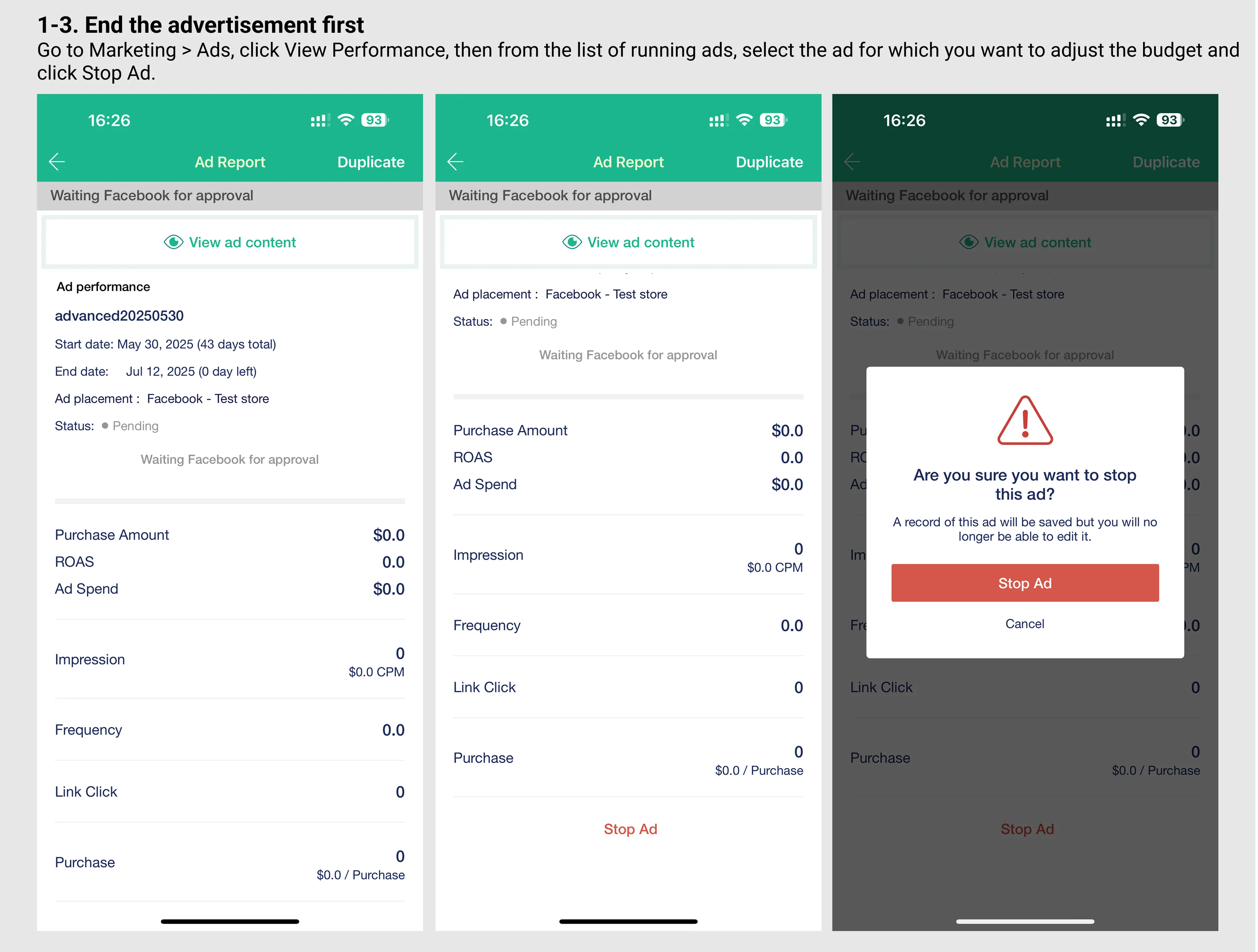
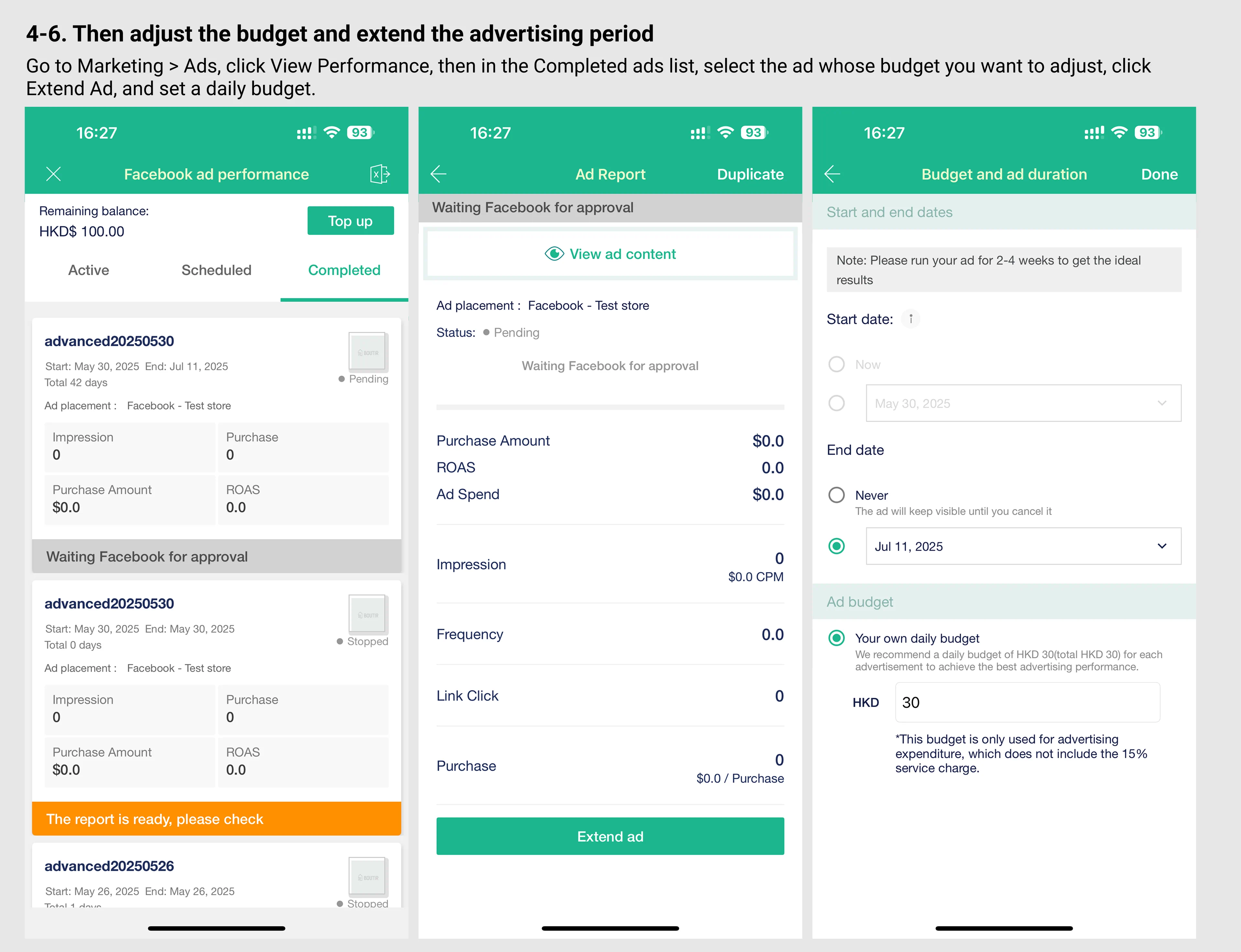
Frequently Asked Questions
- Why am I unable to successfully install FBE/An unknown error occurred?
Possible reasons include the following:- Your personal Facebook account is not an asset manager
Please make sure that you have been added as a manager of the relevant assets (page, pixel, product catalog, etc.) and have full rights for at least 7 days. - Connected account or asset errors
For example, you may have selected a fan page, corporate management platform, or pixel ID, or you may have installed FBE before but are currently using a different account to log in. - Facebook account or assets are restricted/expired
If you change your account password, or if your assets have been deactivated or restricted by Facebook, it will also cause the connection to fail. - Asset set-up time is too short
If the Pixel or Page has just been created, it is recommended to wait 1 week before connecting again. - What should I do if the problem persists?
If all of the above conditions have been confirmed and the problem still persists, I suggest youClick “Contact Us” at the bottom of the FBE screenContact Facebook's official team directly or go to Facebook Business Support to file a complaint.
- Your personal Facebook account is not an asset manager
- What is extended audience advertising? What is a remarketing advertisement
Retargeting dynamic advertising is aimed at people who have visited the online store themselves and are even interested in the merchant's products, while expanding the audience dynamic advertising helps merchants develop new sources of customers.- Expanding audience advertising: Being able to reach out to a wide range of people interested in similar products.
- Retargeting: Based on data obtained by Facebook Pixels in the online store, promote products they are interested in to users who have viewed the product in the past or added the product to the shopping cart but have not completed the purchase.
- How many products should I choose?
Facebook will promote to the advertising audience the products they are most likely interested in, as few as 3 or as many as all selected products, based on their database and computing systems. Even if the product is unpopular, Facebook may show relevant products to the right audience, increasing the chances of successful sales. Therefore, regardless of the type of advertisement placed by the merchant, we recommend selecting all products to make the advertisement achieve the best results. - How should I allocate my advertising budget?
We recommend that merchants allocate advertising budgets at 1:9 or 2:8, and that most of the budget be placed on expanded audience advertising aimed at new customers, and the rest on re-marketing ads aimed at old customers, and then adjusted according to the situation.
How to Charge Fees
- How much does it cost to run Meta (Facebook/ Instagram) ads through Boutir?
You need to use a funding system to advertise, and Boutir will charge a 15% service fee based on your advertising budget. Facebook, on the other hand, charges based on the number of clicks or impressions your ad receives.- Scenario 1 | Set publication period: Budget $120 per day, publish for 7 days
The system will reserve the total funds for the entire advertising period in one go, including daily advertising fee and 15% service fee: $120 x 7 days x 1.15 = $1,014 - Scenario 2 | Closing date not set: Daily budget of $120, start immediately
Ads will continue to be posted until you manually stop them. The methods for deposit of funds are as follows:- Reservations will be made on the first day Same day + next day Ad budget: $120 x 2 days x 1.15 = $276
- Each day thereafter, the system will reserve the funds needed for the next day $120 × 1.15 = $138
- After the advertisement is stopped, the system will clear the advertising fee and service fee for the last day and return the unused funds to your fund account the next day.
- Scenario 1 | Set publication period: Budget $120 per day, publish for 7 days
- How will Boutir System refund the remaining funds?
Facebook will deduct funds based on the actual number of ads displayed, and unused funds will be refunded 1 to 2 days after the ad ends. Therefore, when the advertisement is completed, Boutir System will deduct the used funds based on the actual advertising costs and return the remaining unused funds to your fund account.- Scenario 1: Stop advertising immediately on your own, and the system will usually refund the remaining funds within about 24 hours.
- Scenario 2: The advertisement ends according to the publication date. When the advertisement is set, the system will first reserve the funds required for the publication period in one time (advertising budget and 15% service fee), and the remaining funds will be refunded approximately 32 hours after the advertisement is completed.
- When setting up ads, what are the problems if the remaining funds are insufficient?
If the remaining funds are insufficient, merchants will not be able to confirm the advertisement, and will not be able to save the ad settings. They will need to re-create the advertisement after completing the value-added, so ask the merchant to check the balance before setting up the advertisement.
Contents
我們已收到你的反饋。


