Facebook Chatbot
Contents
Contents
Catalogue
Establishing Facebook Business Extension (FBE)
Before setting up a Facebook chatbot, you must first connect your Facebook account to the Meta merchant asset management team and ensure that you have full administrative rights.To avoid affecting the connection process due to account permission issues, be sure to log out of your Facebook account in the browser (Chrome or Safari) and Facebook app.
Steps:
- Go to the Boutir mobile app to connect: Go to “More > Tools” and click: “Facebook Pixel”, follow the instructions to log in to your Facebook account and connect
- Create or select Facebook assets:The system will guide you through the screen to set up or select the following assets one by one:
- Merchant Asset Management Association (Business Manager)
- If you are using it for the first time, you can set up a new management combination according to the screen, and it is recommended to use the name of the store.
- If you already have a merchant asset management team, you can select it directly from the list.
- Facebook page (page)
- If your account does not have a personal page or does not have administrator rights, the system will display “Create a new profile”. Please enter and check the name, then click “Create”.
- If your account already has a dedicated page and administrator rights, the system will display a list of available personal pages. Please select the profile you want to use and click “Continue”.
- Pixels (Pixels)
- If your account doesn't already have pixels, please click “Add Pixel” in this step and name it. We recommend using the name of the store.
- If there are existing pixels, you can select them directly.
- Product catalog (catalog)
- The Product Catalog is responsible for synchronizing your Boutir products to Facebook. It is recommended to set the directory name to “Store Facebook Page — Boutir” for future identification and management.
- If you already have a catalog, you can choose to use it directly.
- Merchant Asset Management Association (Business Manager)
- Wait for the system and Facebook to verify:Go to the “Facebook Pixel” page, click “Connect to Facebook” and follow the instructions on the screen to log in to your Facebook account to complete the connection. If an error message such as “You need to set up a Facebook pixel, store, catalog, and advertising account first” appears during the installation process, make sure you have created or selected all Facebook assets in steps 1-2. After verifying that everything is correct, please close and relaunch the application and try connecting again.
Specific Operation Interface
.webp)
.webp)
.webp)
.webp)
Detailed Steps to Set up a Chat Bot
The Facebook chatbot supports automatic message response and interaction. This applies to Facebook posts already posted or scheduled, including live posts generated during the live broadcast period. You can set keywords and automatic reply messages based on the content of the post, so that the system automatically responds to comments and sends messages, saving manpower and improving interaction efficiency.
Steps:
- Select a post to add a chat bot:Select the Facebook post you want to use as a chatbot (either scheduled or posted)
- Set a keyword trigger:Set one or more sets of keywords. When the user's message contains these keywords, the system will trigger an automatic reply
- Set automatic reply content for public messages:Write content that the system automatically replies to in the message section to let other users know that you have immediately processed your query
- Set private message content settings:Set the system to private message the user's content, which can be plain text or combined content with the product to improve the conversion rate
- “Text only”: Text-only message content
- “Block Contents”: Enter the title, content, product link and select the action button (view product details -> go to the product details page or buy now -> directly add the item to the shopping cart and proceed to checkout)
Specific Operation Interface
.webp)
.webp)
.webp)
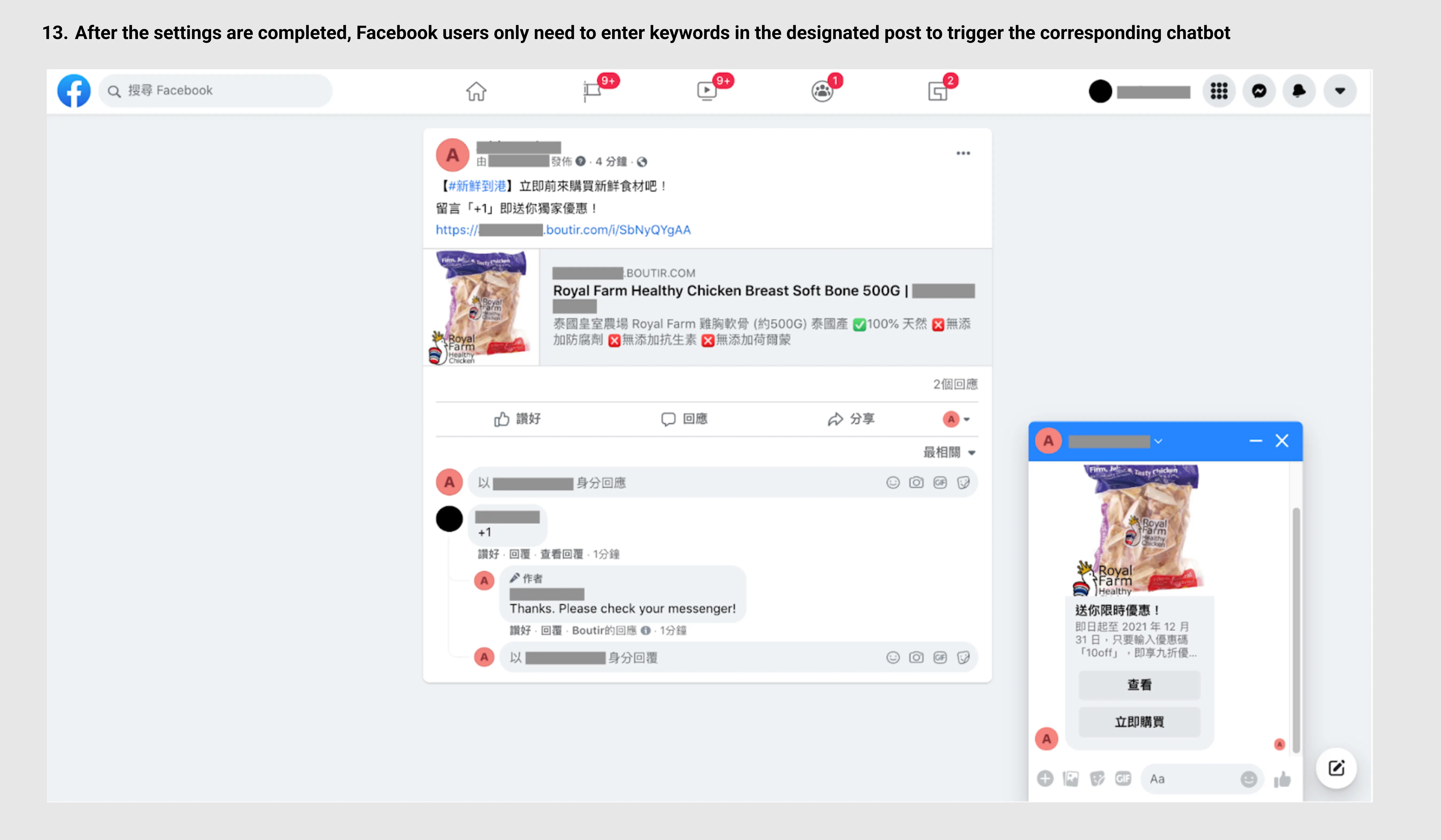
我們已收到你的反饋。


