Establishing Facebook Business Extension (FBE)
Catalogue
- What is Facebook Business Extension (FBE)?
- Why do I need to bind to Facebook Business Extension (FBE)?
- Establishing Facebook Business Extension (FBE)
- Frequently asked questions
What is Facebook Business Extension (FBE)?
FBE (Facebook Business Extension) It's a tool that combines your online store with Facebook Business Manager. The connection makes it easier for you to display and sell your products on Meta platforms such as Facebook and Instagram.
Why do I need to bind to Facebook Business Extension (FBE)?
- Advertising: Linking FBE allows you to run ads on Facebook and Instagram and display your products directly to target customers, increasing exposure and sales opportunities.
- Showcase your products in Facebook Shops: You can set up shops on Facebook and Instagram, where customers can browse and purchase your products directly on these platforms, making shopping more convenient.
- Use the Facebook Pixel: Facebook Pixel allows you to install the Facebook pixel to track customer behavior and analyze website data, helping you optimize your advertising and understand customer needs.
- Dynamic Ads: Using Facebook Pixel allows you to enable dynamic ads, automatically showing products likely to interest customers based on their behavior, thereby increasing conversion rates.
- Platform Management and Analytics: Facebook Pixel simplifies ad management across Facebook and Instagram, allowing you to easily manage multiple campaigns on a single platform and analyze data to improve ad performance.
Establishing Facebook Business Extension (FBE)
To avoid account permission issues that may affect the connection process, please be sure to log out of your Facebook account in your browser (Chrome or Safari) and the Facebook app.
Steps:
- Go to the web version of the store to connect: Go to "Settings > Tools" and click "Add Facebook Store". Follow the instructions to log in to your Facebook account and connect.
- Create or select Facebook assets: You will be guided through the screens to set up or select the following assets:
- Merchant Asset Management Portfolio (Business Manager)
- If you are using it for the first time, you can set up a new management combination according to the screen, and it is recommended to use the name of the store.
- If you already have a merchant asset management team, you can select it directly from the list.
- Facebook page (page)
- If your account does not have a personal page or does not have administrator rights, the system will display “Create a new profile”. Please enter and check the name, then click “Create”.
- If your account already has a dedicated page and administrator rights, the system will display a list of available personal pages. Please select the profile you want to use and click “Continue”.
- If your account does not have a personal page or does not have administrator rights, the system will display “Create a new profile”. Please enter and check the name, then click “Create”.
- Pixels (Pixels)
- If your account doesn't already have pixels, please click “Add Pixel” in this step and name it. We recommend using the name of the store.
- If there are existing pixels, you can select them directly.
- Product catalog (catalog)
- The Product Catalog Manager is responsible for synchronizing your Palm Shop products to Facebook. It is recommended to set the directory name to “Store Facebook Page — Boutir” for future identification and management.
- If you already have a catalog, you can choose to use it directly.
- Merchant Asset Management Portfolio (Business Manager)
- Wait for the system and Facebook to verify:Go to “Promote > Advertise” and click “Create Ad > Facebook Ad” and follow the instructions to log in to your Facebook account and connect. If you encounter an error message such as “Something went wrong” during the installation process, please click the arrow icon in the upper right corner to return to the previous page and try connecting again.
-
Specific operation interface

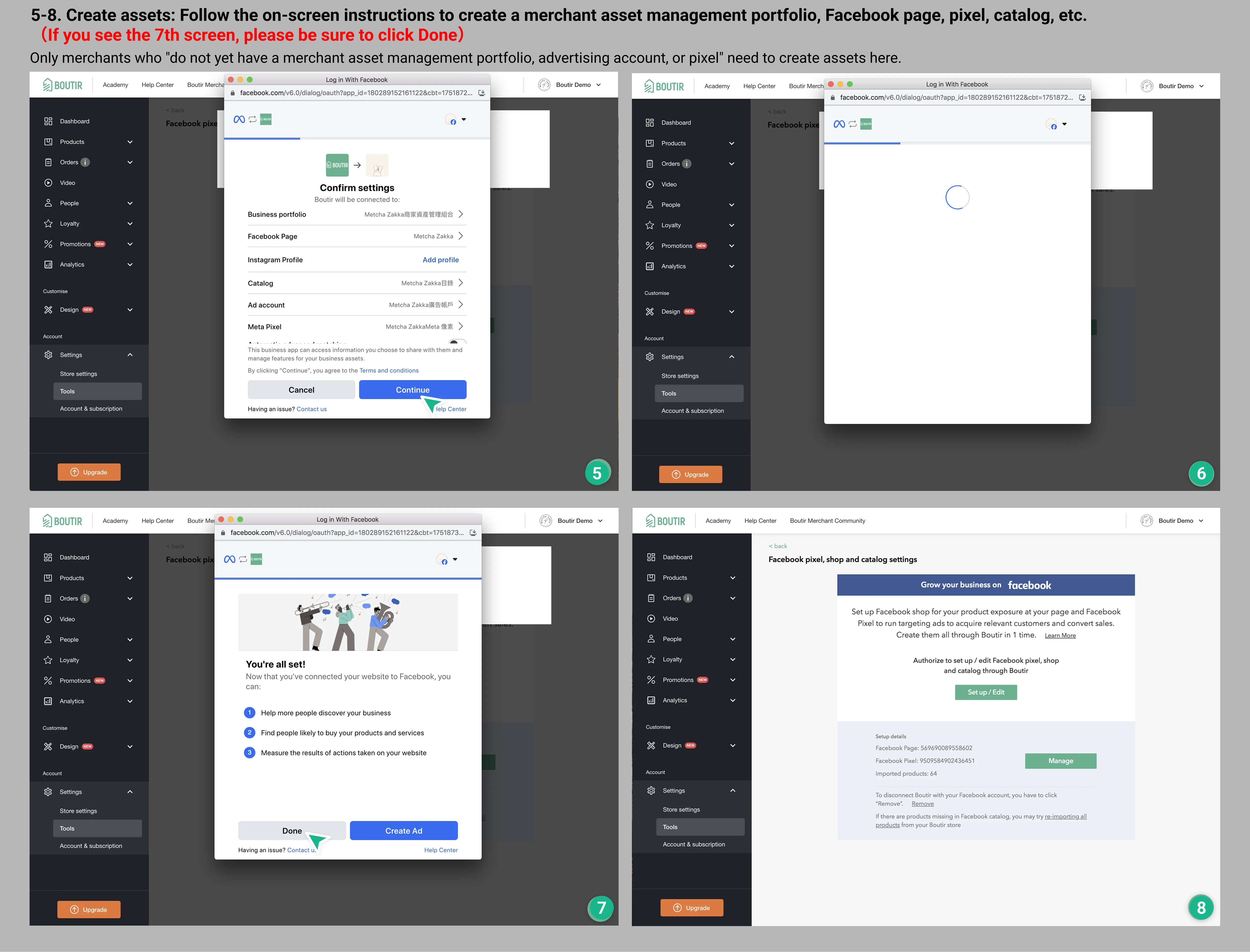
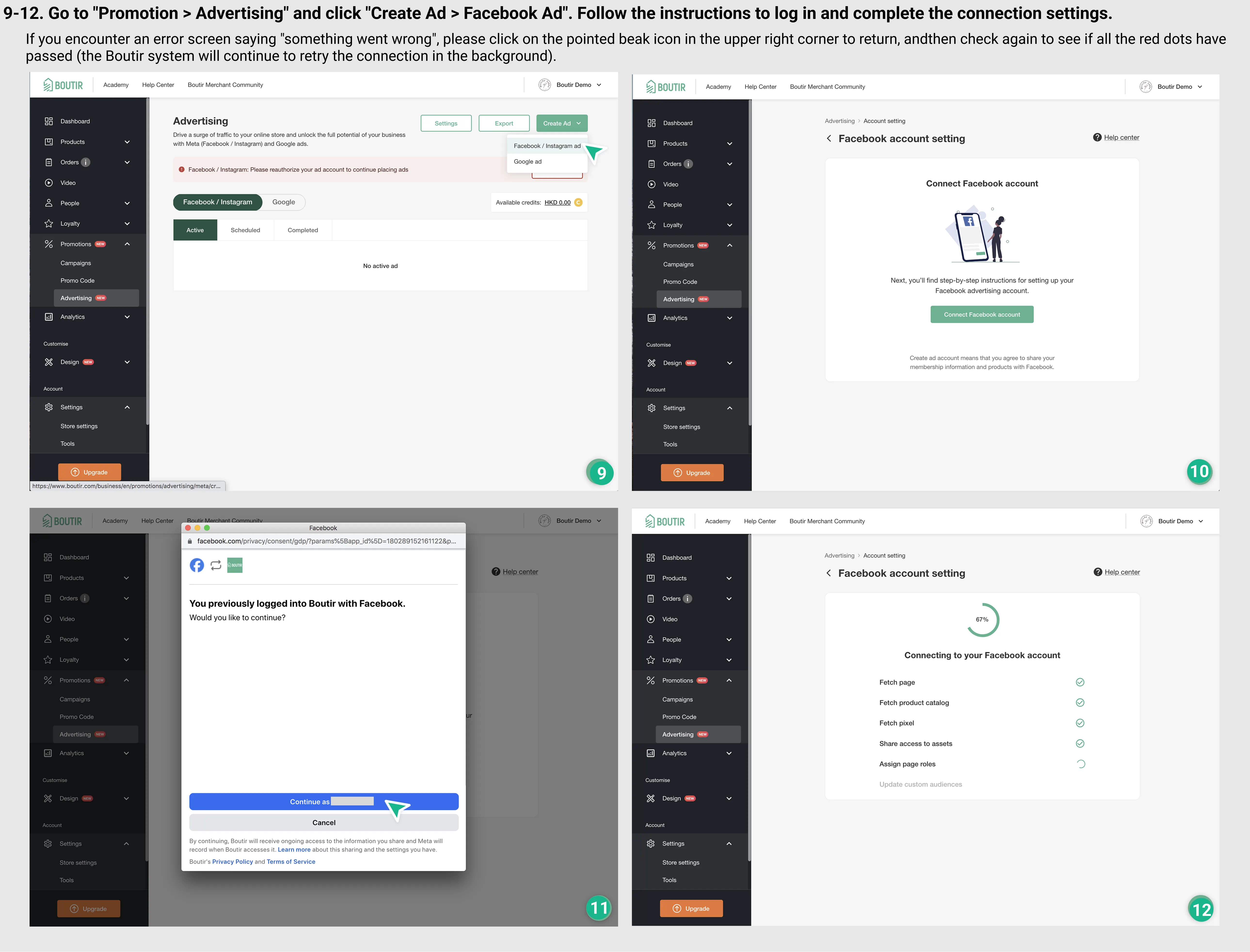
Frequently asked questions
Why am I unable to successfully install FBE/An unknown error occurred?
Possible reasons include the following:
- Your personal Facebook account is not an asset manager
Please make sure that you have been added as a manager of the relevant assets (page, pixel, product catalog, etc.) and have full rights for at least 7 days. - Connected account or asset errors
For example, you may have selected the wrong fan page, business management platform, or pixel ID. Or, you may have installed FBE before but are now logged in with a different account. - Facebook account or assets are restricted/expired
If you change your account password, or if your assets have been deactivated or restricted by Facebook, it will also cause the connection to fail. - Asset creation time is too short
If the Pixel or Page has just been created, it is recommended to wait 1 week before connecting again. - What should I do if the problem persists?
If all of the above conditions have been confirmed and the problem still persists, I suggest you Click “Contact Us” at the bottom of the FBE screen to inquire directly to the official Facebook team or go to Facebook Business Support to file a complaint.
Contents
Catalogue
- What is Facebook Business Extension (FBE)?
- Why do I need to bind to Facebook Business Extension (FBE)?
- Establishing Facebook Business Extension (FBE)
- Frequently asked questions
What is Facebook Business Extension (FBE)?
FBE (Facebook Business Extension) It's a tool that combines your online store with Facebook Business Manager. The connection makes it easier for you to display and sell your products on Meta platforms such as Facebook and Instagram.
Why do I need to bind to Facebook Business Extension (FBE)?
- Advertising: Linking FBE allows you to run ads on Facebook and Instagram and display your products directly to target customers, increasing exposure and sales opportunities.
- Showcase your products in Facebook Shops: You can set up shops on Facebook and Instagram, where customers can browse and purchase your products directly on these platforms, making shopping more convenient.
- Use the Facebook Pixel: Facebook Pixel allows you to install the Facebook pixel to track customer behavior and analyze website data, helping you optimize your advertising and understand customer needs.
- Dynamic Ads: Using Facebook Pixel allows you to enable dynamic ads, automatically showing products likely to interest customers based on their behavior, thereby increasing conversion rates.
- Platform Management and Analytics: Facebook Pixel simplifies ad management across Facebook and Instagram, allowing you to easily manage multiple campaigns on a single platform and analyze data to improve ad performance.
Establishing Facebook Business Extension (FBE)
To avoid affecting the connection process due to account permission issues, be sure to log out of your Facebook account in the browser (Chrome or Safari) and Facebook app.
Steps:
- Go to Boutir mobile app to connect: Go to “More > Tools” and click: “Facebook Pixel”, follow the instructions to log in to your Facebook account and connect
- Create or select Facebook assets:The system will guide you through the screen to set up or select the following assets one by one:
- Merchant Asset Management Portfolio (Business Manager)
- If you are using it for the first time, you can set up a new management combination according to the screen, and it is recommended to use the name of the store.
- If you already have a merchant asset management team, you can select it directly from the list.
- Facebook page (page)
- If your account does not have a personal page or does not have administrator rights, the system will display “Create a new profile”. Please enter and check the name, then click “Create”.
- If your account already has a dedicated page and administrator rights, the system will display a list of available personal pages. Please select the profile you want to use and click “Continue”.
- If your account does not have a personal page or does not have administrator rights, the system will display “Create a new profile”. Please enter and check the name, then click “Create”.
- Pixels (Pixels)
- If your account doesn't already have pixels, please click “Add Pixel” in this step and name it. We recommend using the name of the store.
- If there are existing pixels, you can select them directly.
- Product catalog (catalog)
- The Product Catalog Manager is responsible for synchronizing your Bouir products to Facebook. It is recommended to set the directory name to “Store Facebook Page — Boutir” for future identification and management.
- If you already have a catalog, you can choose to use it directly.
- Merchant Asset Management Portfolio (Business Manager)
- Wait for the system and Facebook to verify:Go to “Marketing > Ads” and click “Add Facebook and Instagram Ads” and follow the instructions to log in to your Facebook account and connect. If you encounter an error message such as “Something went wrong” during the installation process, please click the arrow icon in the upper right corner to return to the previous page and try connecting again.
Specific operation interface
.webp)
.webp)
.webp)
.webp)
Frequently asked questions
Why am I unable to successfully install FBE/An unknown error occurred?
Possible reasons include the following:
- Your personal Facebook account is not an asset manager
Please make sure that you have been added as a manager of the relevant assets (page, pixel, product catalog, etc.) and have full rights for at least 7 days. - Connected account or asset errors
For example, you may have selected the wrong fan page, business management platform, or pixel ID. Or, you may have installed FBE before but are now logged in with a different account. - Facebook account or assets are restricted/expired
If you change your account password, or if your assets have been deactivated or restricted by Facebook, it will also cause the connection to fail. - Asset creation time is too short
If the Pixel or Page has just been created, it is recommended to wait 1 week before connecting again. - What should I do if the problem persists?
If all the above conditions have been confirmed but the problem persists, we recommend that you click "Contact Us" at the bottom of the FBE screen to contact the Facebook team directly or go to Facebook Business Support to file a complaint.
Contents
我們已收到你的反饋。


